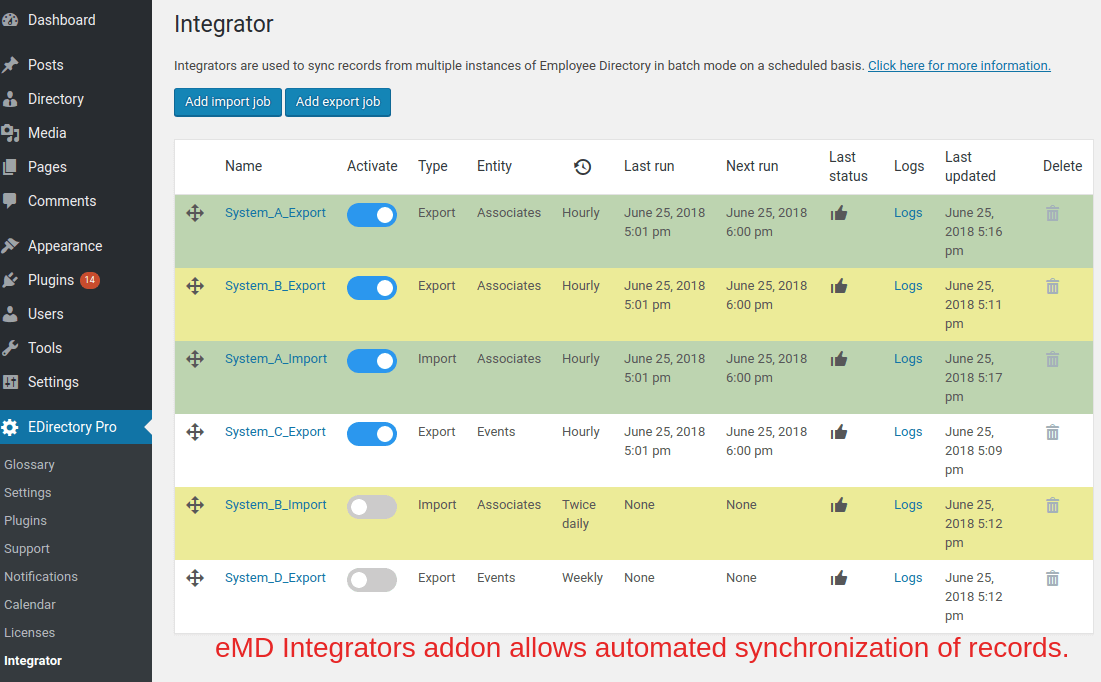
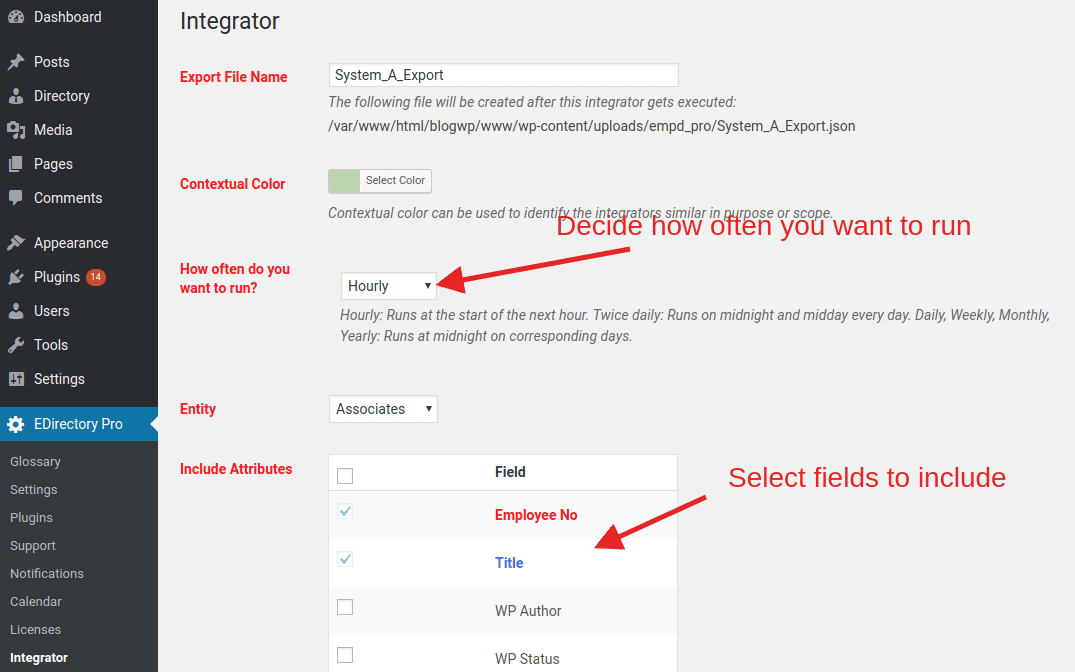
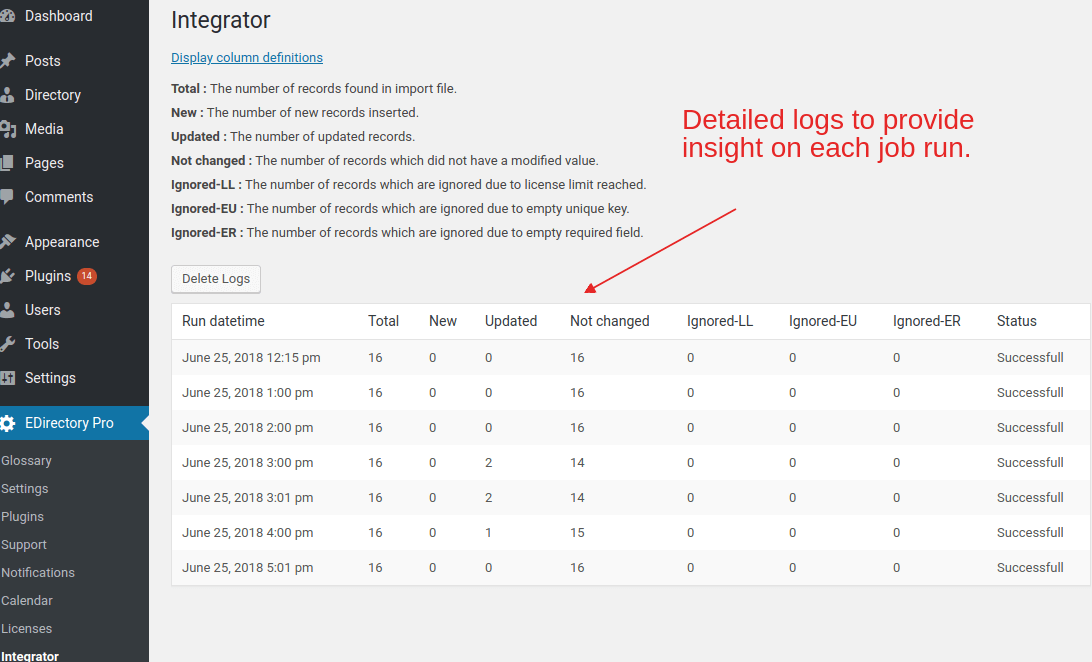
eMD Integrator Addon is used to sync records from multiple sources to our applications or from our applications to multiple targets in batch mode. There is no limit on the number of data sources or targets you can sync with. The default sync file format is JSON.
You can use eMD Integrator Addon to:
Another usage example is only allowing access to certain information in one application or making it read-only while offering full access and update on the other one. For example, in your intranet, you can allow users access and update all information. However, on your extranet, users cannot make updates or access to certain information such as employee numbers, salaries or commissions.
Each integrator instance is called a job. There is no limit on the number of jobs you can run. You can create either an import or export integrator job.
An import job can pull records from a single export file. Multiple import jobs can be created to support multi-source import operations. You can choose which columns to be imported in each import job.
An export job is used to create a file which can be processed by one to many import jobs. You can create multiple instances of an export job optionally selecting different columns in each one.
Integrators are run in the order set. The integrator at the top of your list runs first. You can drag and drop integrator jobs on top of each other to set their relative execution order.
eMD Integrator Addon allows visual identification of integrators similar in purpose or scope using contextual colors. For example, you can assign a color to import or export files coming from a certain system or app.
Import and export job run stats are provided to help you debug each integrator run. The number of records that were inserted, updated, ignored or deleted are represented in a tabular format. If a job did not run successfully, the reason is displayed in the status column.
Integrators are run on a schedule basis using WP Cron. WP Cron must be enabled and running on each application instance for successful execution.
The following run frequencies are allowed: