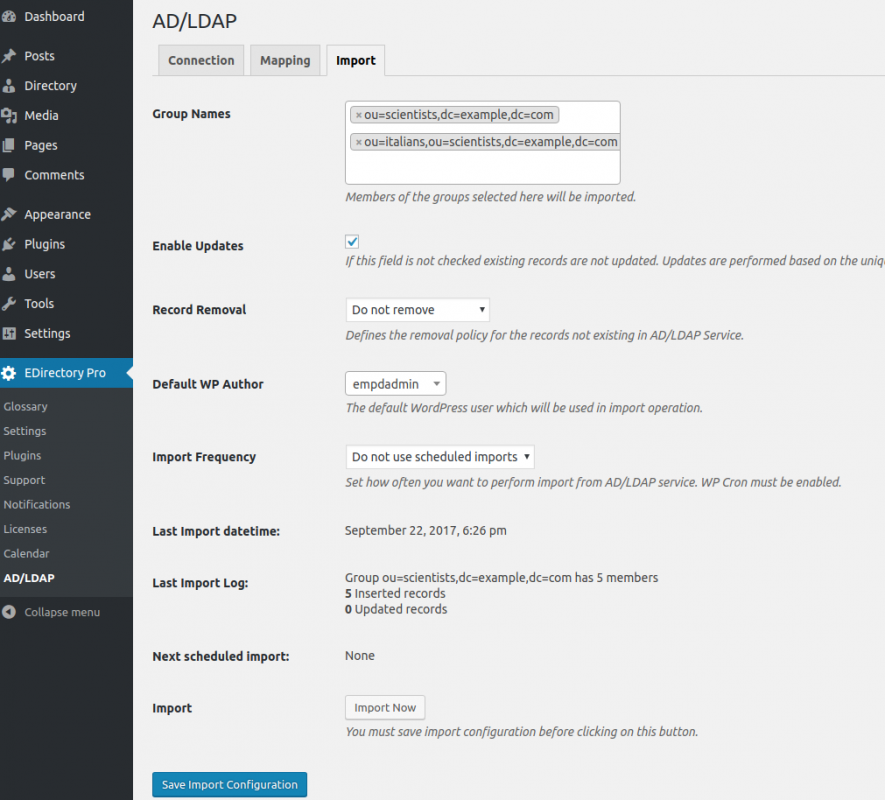
Active Directory/LDAP addon allows to sync a Microsoft Active Directory/LDAP service to our plugins. The syncing operation is currently from Microsoft Active Directory/LDAP service to WordPress. In other words, any WordPress changes or additions are not synced back with Microsoft Active Directory/LDAP service.
To be able to perform a successful sync operation, you must:
The following provides information on the fields which you can use to create and maintain a syncing operation.
|
Active Directory/LDAP Connection Parameters The fields below need to be provided to successfully connect to Microsoft Active Directory/LDAP servers. |
|
| Host/Domain Controller(s) | Separate with semicolons, e.g. "dc1.company.local;dc2.company.local". The first domain controller is used by default. All other DCs are only used if first one failed to connect or failed to authenticate the user. |
| Port | Default port for non-secure LDAP is 389 |
| Use TLS | Secure the connection between WordPress and AD/LDAP servers using TLS. |
| Network Timeout | Time in seconds after connection attempt to AD/LDAP server times out. Defaults to 5. |
| Base DN | Base DN (e.g. "dc=domain,dc=tld"). The top level of the AD/LDAP directory tree is the base, referred to as the "base DN". This option is to define the highest level of the AD/LDAP search scope. |
| Connection Account | This name can be one of the following:
|
| Connection Password | The password for the connection account. |
| You must enable PHP LDAP support to connect to your Active Directory or LDAP server. Members of the groups selected here will be imported. | |
| Default WP Author | The default WordPress user which will be used in import operation. |
|
Data Mapping Rules The fields below need to be provided to successfully sync data between Microsoft Active Directory/LDAP servers and the supporting plugin. |
|
| Employee No | This field must be mapped to a unique identifier an employee record in Active Directory/LDAP. In other words, the duplicate values are not allowed in this field. |
| Title | This field corresponds to a field which maps to the full name of an employee in Active Directory/LDAP |
| WP Author | This field must be mapped to a field which corresponds to a WordPress user name if employees are allowed to update their own profile information. Otherwise, it recommended to create a system WordPress user and user that user name. |
|
Data Integration Rules The data integration rules how Active Directory/LDAP fields will be merged. |
|
| Enable Updates | If this field is not checked existing records are not updated. Updates are performed based on the unique fields. If the unique field does not exist in WordPress a new record is created. The new value is ignored if it is blank or null. |
| Record Removal |
Defines the removal policy for the records not existing in AD/LDAP Service. The available options are;
|
| Import Frequency |
Set how often you want to perform import from AD/LDAP service. WP Cron must be enabled. The available options are;
You can also trigger a data sync using by pressing the Import Now button. You must save import configuration before clicking on this button. |