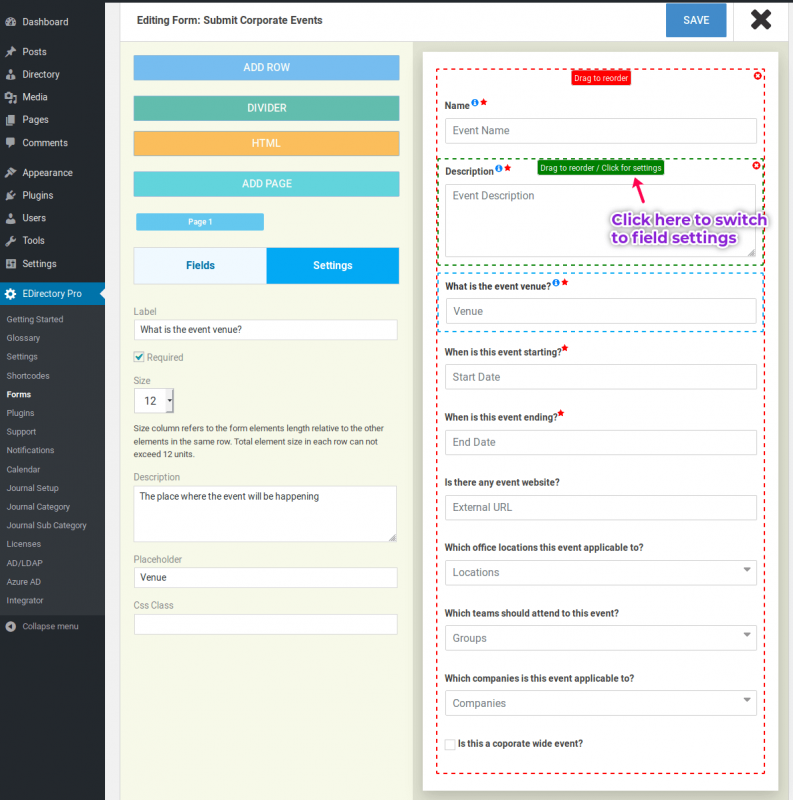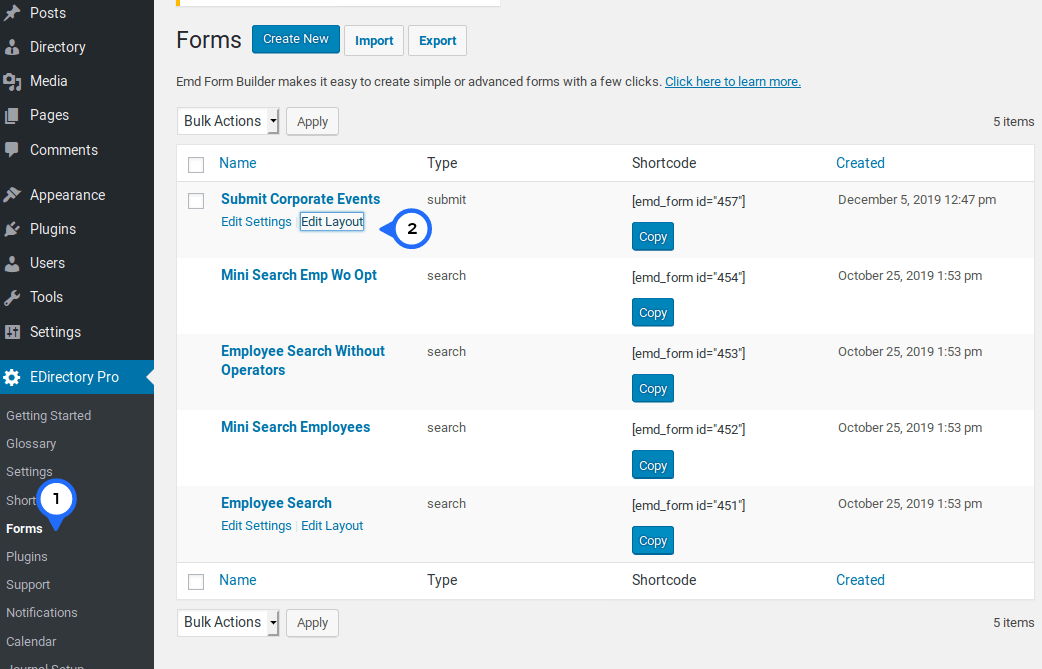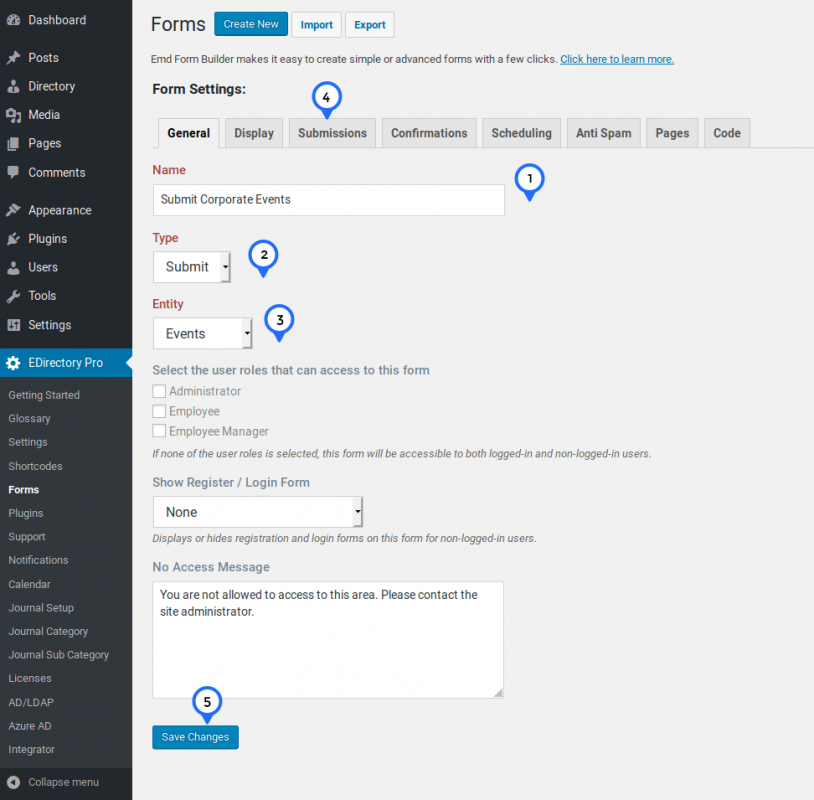Employee Directory Pro WordPress plugin comes with EMD Form Builder. EMD Form Builder is a powerful online form building tool. Using EMD Form Builder, you can not only modify pre-built forms but also create new ones from scratch.
In this article, we will create a corporate event submission form so that event organizers can submit event information without logging in to our site. We want all events submitted through our form to show up on the corporate event calendar as well.
To accomplish this task, we need to:
- Create a new submit form.
- Modify the form layout.
- Create a WordPress page for the form
- Submit an event.
Creating an event submission form
- Login to the WordPress Dashboard as an administrator.
- Go to EDirectory Pro menu and click on the Forms page link.
- Click on "Create New" button.
- Fill in the required fields (color coded as red) under General tab :
- Name: Submit Corporate Events
- Type: Submit
- Entity: Events
- Click on Submissions tab and pick Success (green) button type.
- Click Save button.
Modify the form layout
- Under EDirectory Pro menu, click on the Forms page link to see the form list.
- Hover over "Submit Corporate Events" form title and click on "Edit Layout" link.
- Drag and drop the fields you like from the left to the right to the layout as shown in the screenshot.
- Optionally, you can change field labels by editing the label of a field.
- Once you're done, click on Save button and then X button to exit.
Create a WordPress page for the form
- On the forms list, click on "Copy" button corresponding to the "Submit Corporate Events" form to copy the form's shortcode
- Click on Pages menu and "Create New" button.
- Paste the short code copied at the step #1 and publish the page.
- See the form created on the frontend of your site. It should be similar to the one in the demo site.
Submit an event
If you completed all the steps above successfully, you should be ready to test your form.
- Log out of the WordPress dashboard.
- Go the event form page
- Fill in all the fields and click on Submit button.
- Log in the WordPress dashboard as admin.
- Click Directory > All Events page to see all your events.
- Confirm that the event record you submitted was created. You should be able to see the same event listed on the event calendar as well.
See the EMD Form builder page to learn more about the features available.