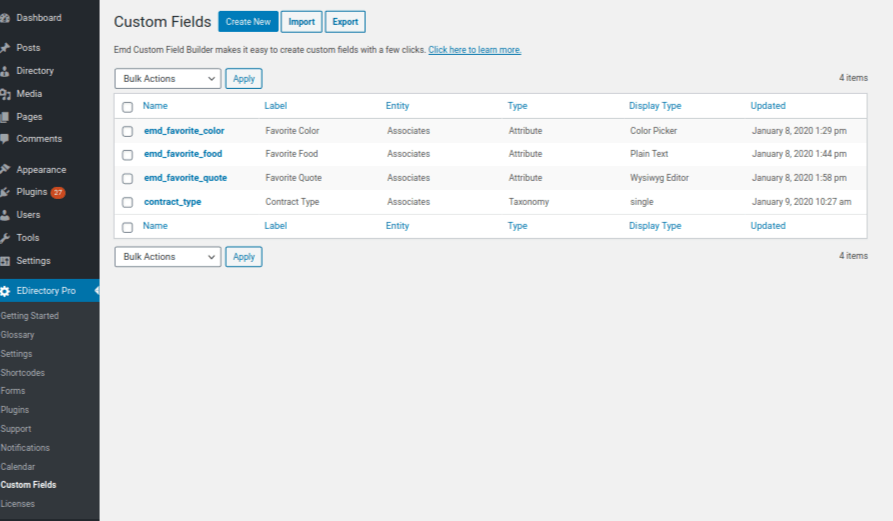
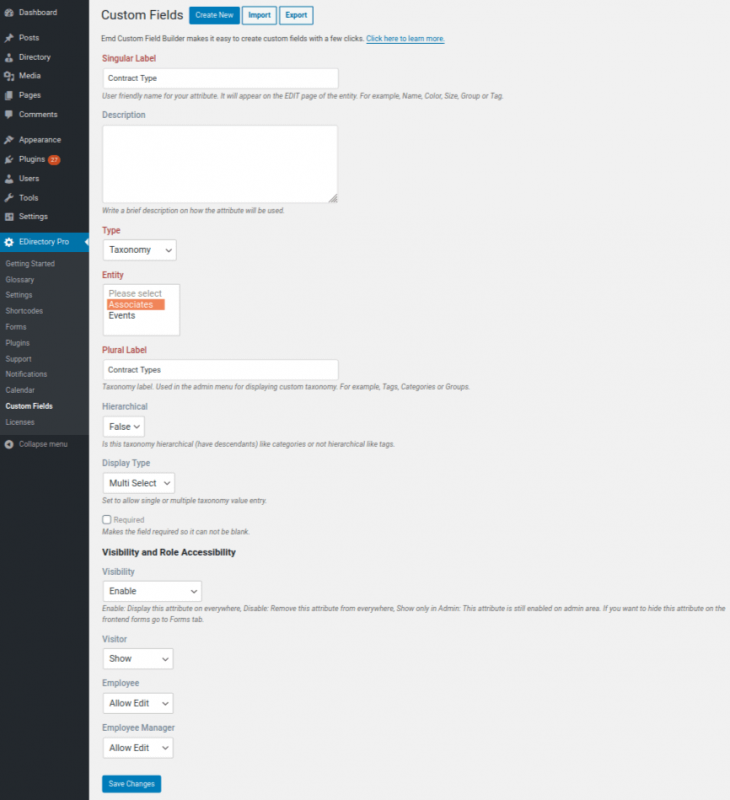
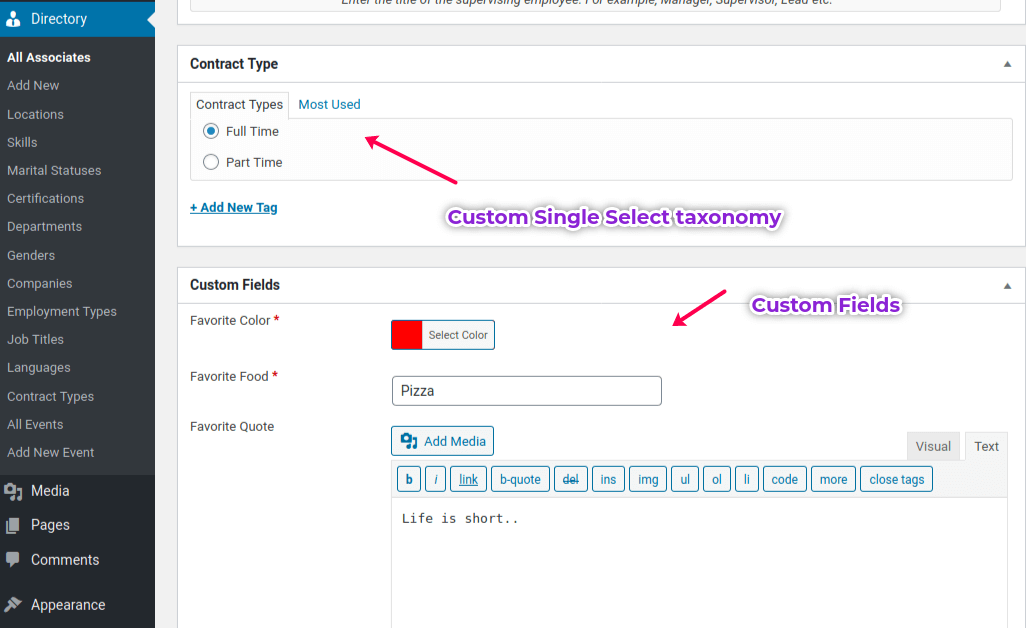
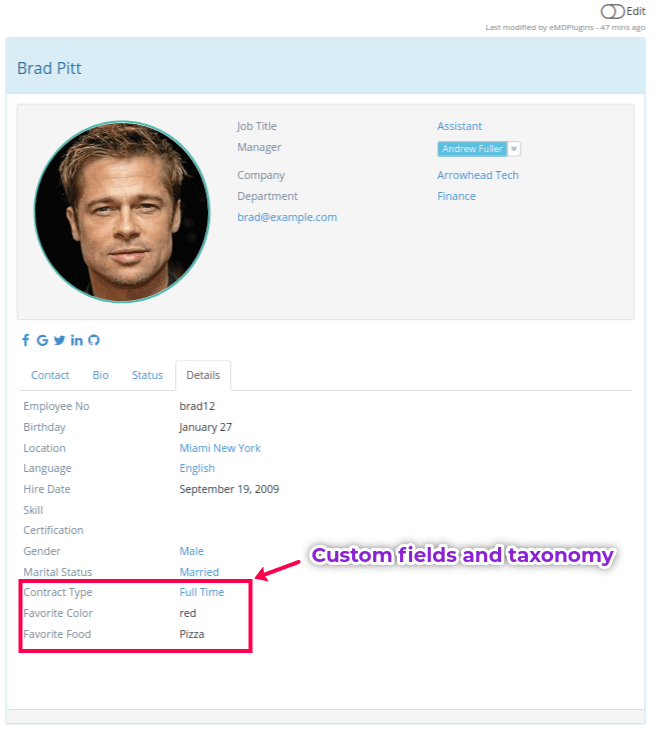
EMD Custom Field Builder is a very easy to use yet powerful tool to customize our WordPress plugins by creating custom fields.
Custom fields are fields which do not exist by default in the current data model of your plugin. Custom fields help you store and search values specific to your organization's needs. You can create a custom field as an attribute or taxonomy of any predefined entity.
Attribute custom fields are used to document values specific to a entity record. For example, "eye color" and "height" are properties which define a person entity.
On the other hand, taxonomy custom fields are used to create connections between other record types (entities) and/or categorize records of the same type. For example, if a person works at multiple projects, a "project role" taxonomy may be used to document a person's role in a specific project.
As another example, if you are in a restaurant business, you can create a "favorite menu item" attribute to document a customer's frequently ordered dish. You can also document a customer's favorite table location at your restaurant by creating a "favorite seat" taxonomy which stores multiple table locations.
All created custom fields appear on the "Details" tab of the single view and "Custom Fields" box in the admin dashboard editor of the associated entity record.
Using EMD Custom Field builder, you can create:
Any custom field you added before using EMD Custom Field Builder will be automatically created in the custom fields page under your plugin settings.
Please also keep in mind that, once you create a custom field, you can use the same field in your forms, import data specific to that field from external systems (EMD CSV importer/exporter or another connector addon must be installed/purchased) and create shortcodes using that field (you plugin must support EMD Visual Shortcode Builder).
EMD Custom Field Builder provides extensive list of attribute types. You can use these types when creating your custom fields.
The following attribute types are included:
EMD Custom Field Builder allows unlimited number of custom taxonomies. You can use your custom taxonomy types to categorize and/or link records of the same or different types.
The following types are supported:
Migrating from one instance of your plugin (development or stage) to another instance (test or production) is very easy using EMD Custom Field Builder. You can also use this feature to get periodic backups of your custom field meta data.
Use "Export" button at the custom field list page to export all your custom fields to a text file. You can use this option for taking manual backups as well . The created file is in JSON format and named as in "plugin-name_currentdate" format like "empd_pro_cust_fields_09_01_2020.json".
Use "Import" button at the custom field list page to import all your custom fields to a text file. If the custom field name exists, EMD Custom Field Builder automatically updates the field with the new values. If the custom field name does not exists, EMD Custom Field Builder creates a new field.
EMD Custom Field Builder is available in our select WordPress plugins. Please check either the software features or pricing page of your WordPress plugin to see if EMD Custom Field Builder is included or supported.